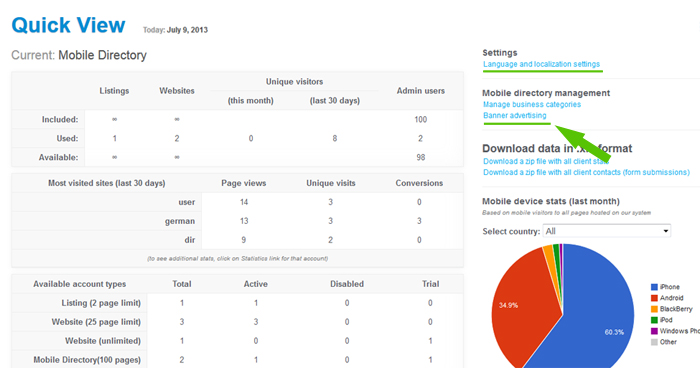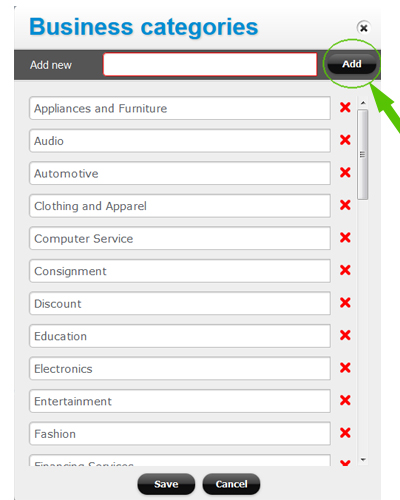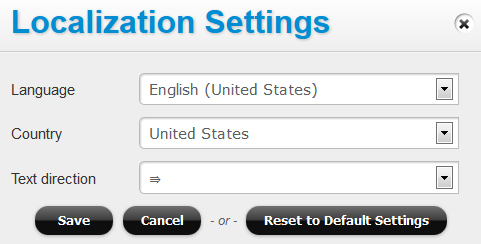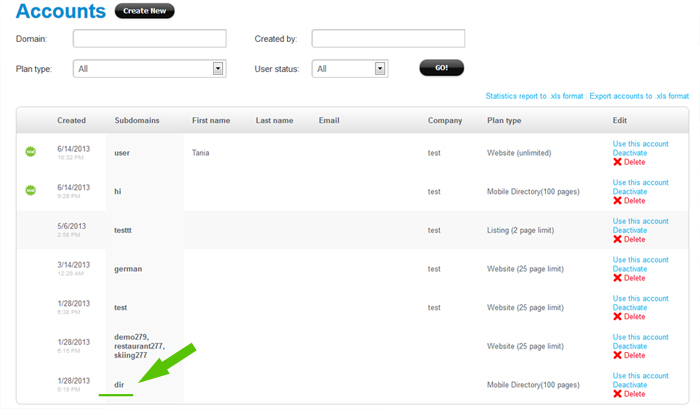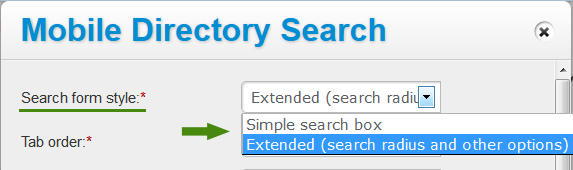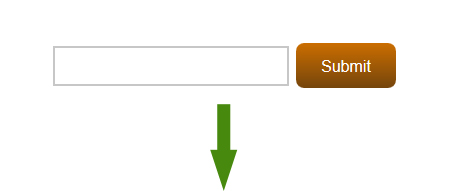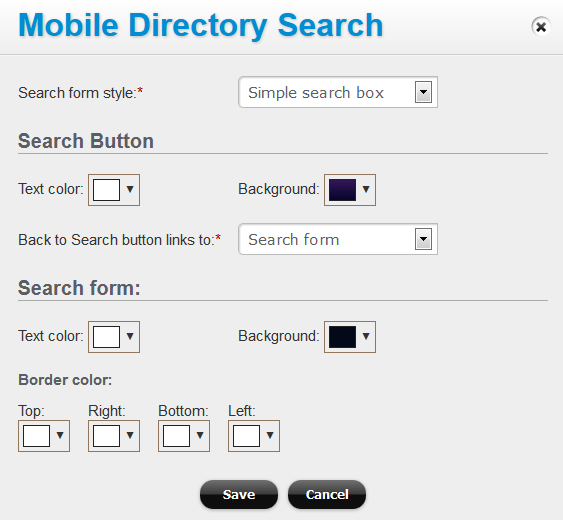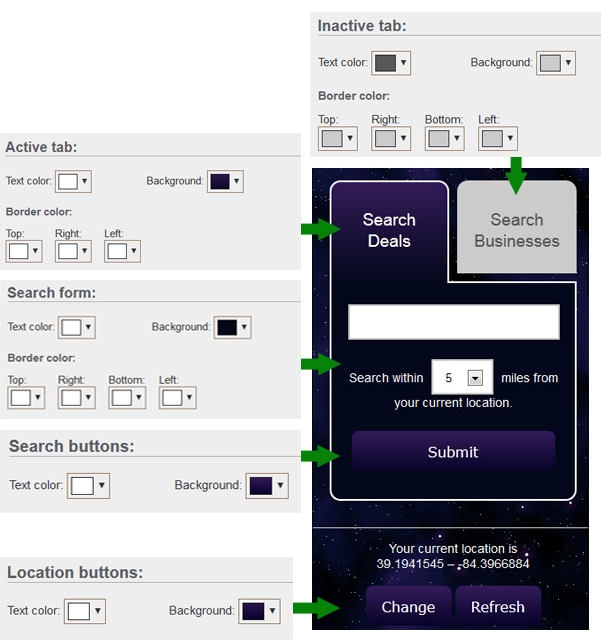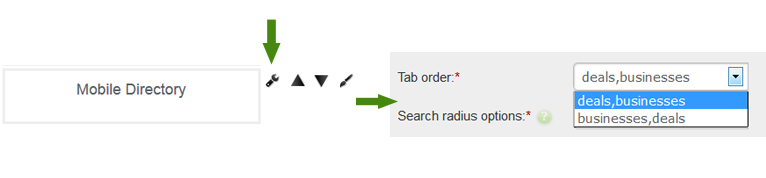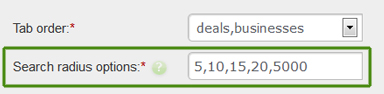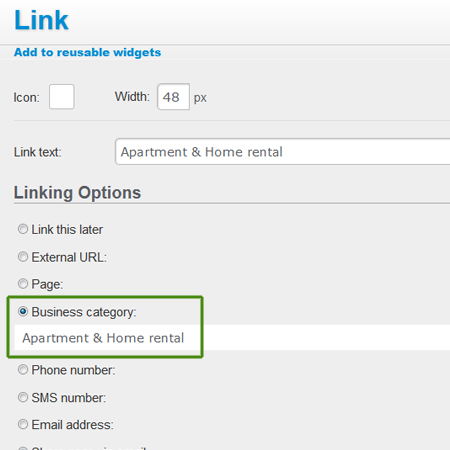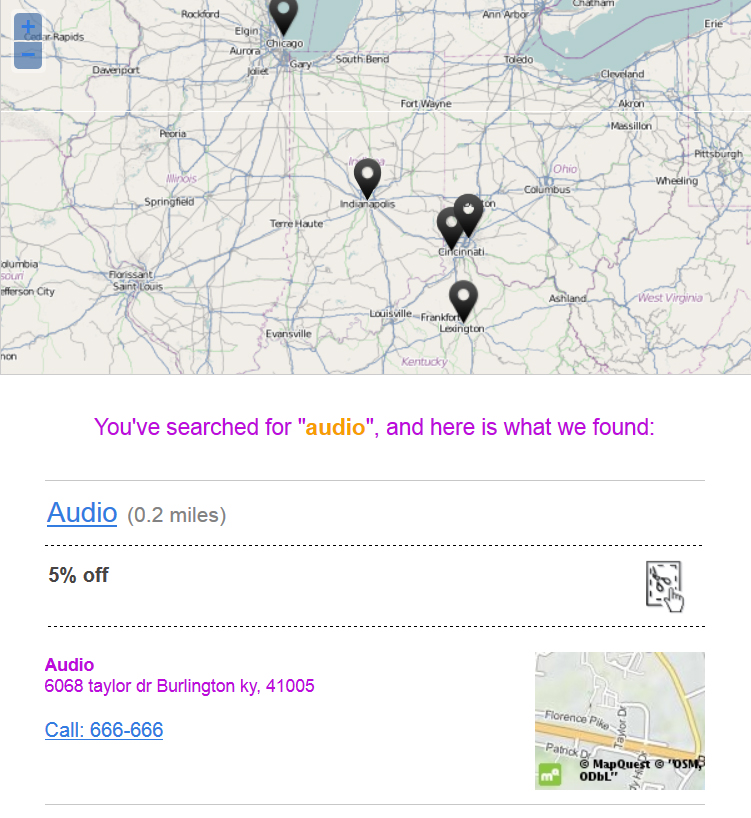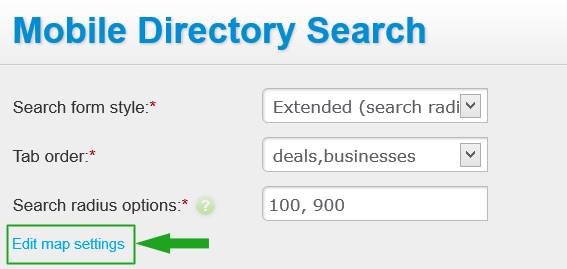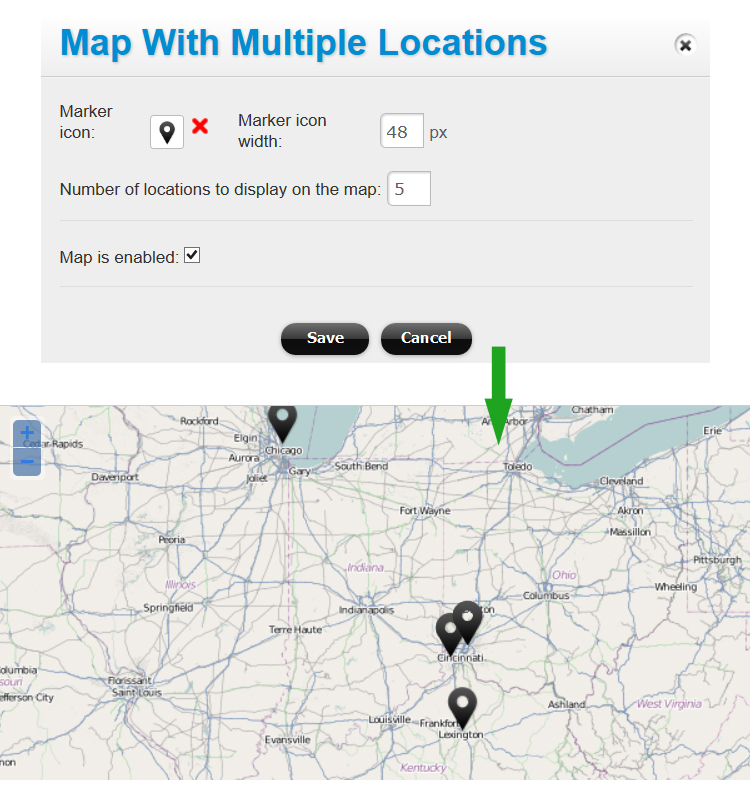How to customize your Mobile Directory
Your mobile directory account comes with multiple customization options, including the look and colors, your own business categories, and more.
Business Categories
In your admin dashboard, on the right you’ll see a section for “Mobile directory management”. Click on “Manage business categories” link there to customize your business categories:
Language, date formatting and distance units
Click on the “Language and localization settings” link (in the top right in your admin dashboard) to set the language for your mobile directory. When you set the language, you also set the date format and distance units for the directory. For instance, selecting “English (United States)” will set the distance in miles, and the date format – as “mm/dd/yyyy”. Selecting “English (United Kingdom)” will set the distance units in kilometers, and date – as “dd/mm/yyyy”:
Design customization
To customize our mobile directory visually, first you need to click on Accounts and find your main Mobile Directory account, and then open the home page of the mobile directory in the Page Editor:
This “dir” account is the connecting piece for the listings and sites on your directory. The “dir” account is where your visitors first land, and where the search and category listings are managed.
The home page of your mobile directory is customized the same way you would customize any page on our platform: by adding the needed widgets onto the page, and adjusting your colors and style settings.
For instance, you can add a Picture widget to place an image for your directory header / logo.
The main Directory component is a widget placed on the home page of your directory:
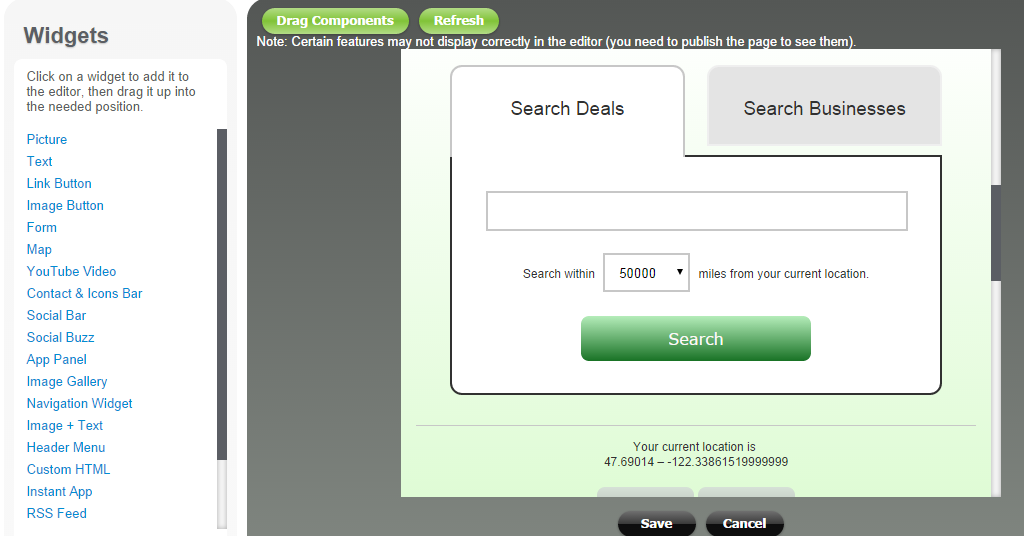
Click on the Edit icon next to the Mobile Directory widget to customize it:
a) Select the type for the main search form in your mobile directory:
Here is an example of a simple search box, and customization options:
With an extended search form option you can customize the search form tab colors:
b) Change the tab order for the main search form (with the Extended search form option):
c) Set the search radius options (list them separated by comma):
(Note: the distance units (miles or kilometers) will depend on this site’s localization settings (see above).
Adding search by categories
Your mobile directory can display a list of business categories (so that your mobile visitors can browse listings and deals by category). Simply add a Link Button widget for each category:
For additional visual customization options, click on the Style widget next to the Mobile Directory widget.
Display a map with listings
Your mobile directory can also display a map with multiple locations (pins) on it. The map would be displayed in search results and in category listings:
To enable and configure the map, in the Mobile Directory widget click on the “Edit map settings”:
★ Note: mobile directory listings can be uploaded from a spreadsheet or via the API.
The search results in your mobile directory can be customized with additional fields (such as “Valet Parking” or “Catering” if offered by certain restaurants in your directory). See more information on managing custom fields.