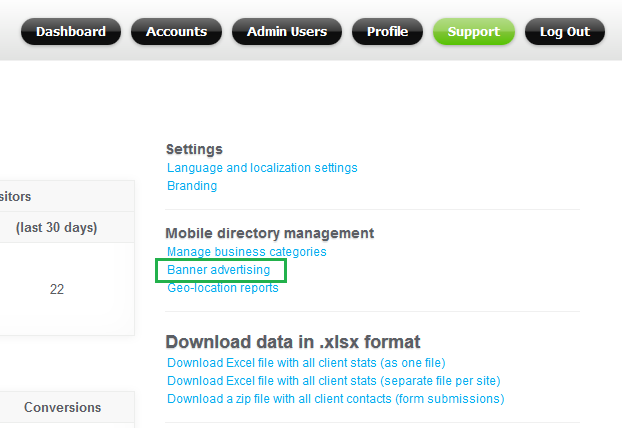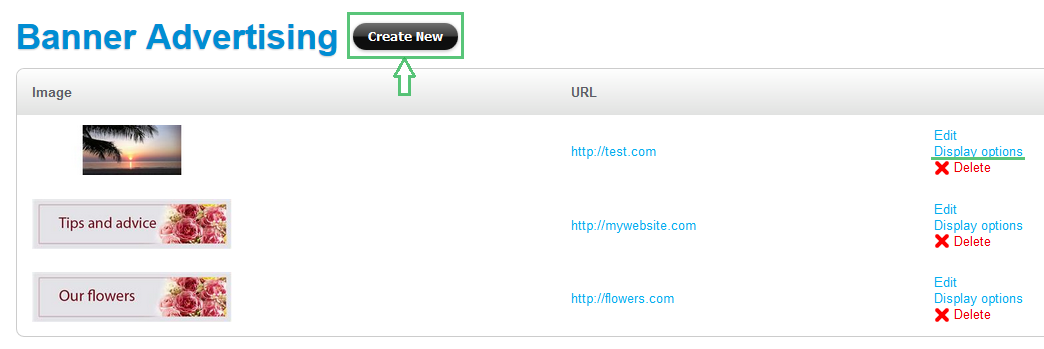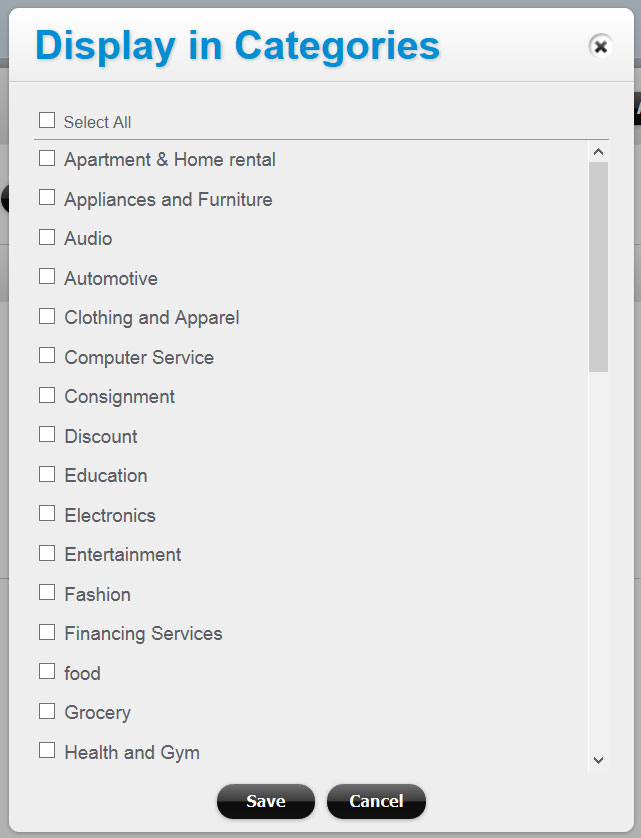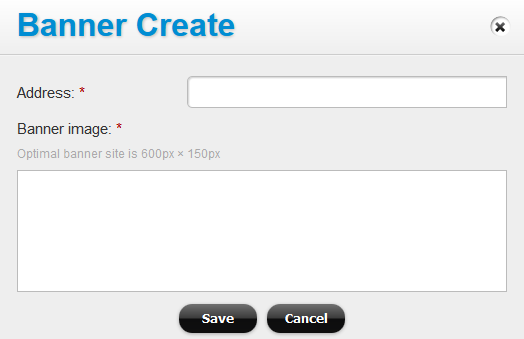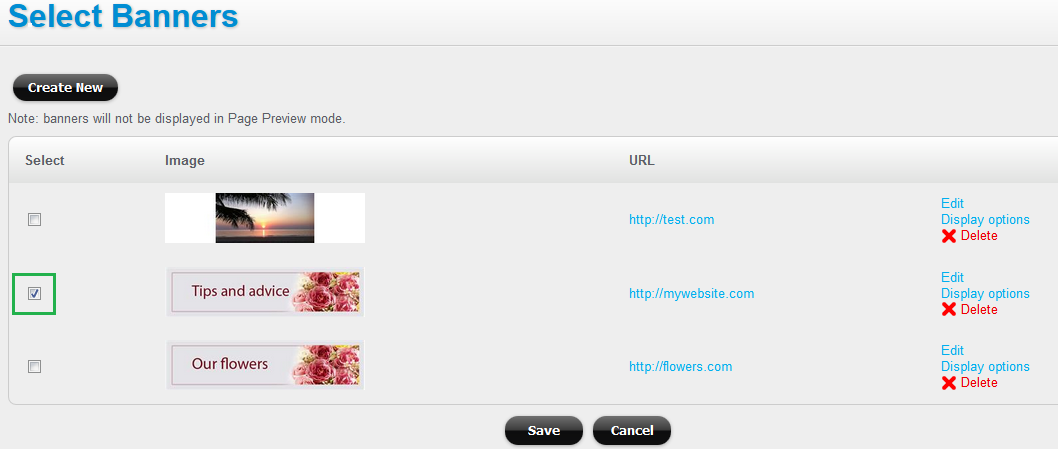How to add banners to your Mobile Directory
To display banners (ads) in your Mobile Directory, in your main account dashboard click on the “Banner advertising” link in the top right corner:
To add a banner, click on the Create New link in the Banner Advertising screen:
To prevent banners from displaying in irrelevant categories, you can click on Display Options and assign categories the banner should be included in:
Enter the banner web address in the address field and upload the banner image. Please notice: the optimal banner size is 600px x 150px:
Then go to your main Mobile Directory account (under the Accounts tab), open the directory’s home page. The Banner Placement widget should be already placed on your Mobile Directory home page. If you don’t see it, then click on the Banner Placement widget in the list of widgets on the left to add it to the page. You can drag the Banner Placement widget to change its position on the page.
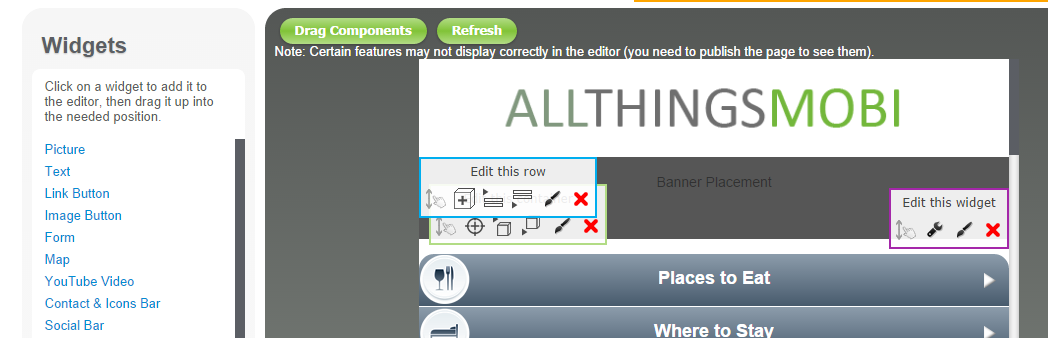
Click on the Edit icon next to the Banner Placement widget to activate / select banners in the banner list:
To deactivate a banner, simply unselect it in the banner list.