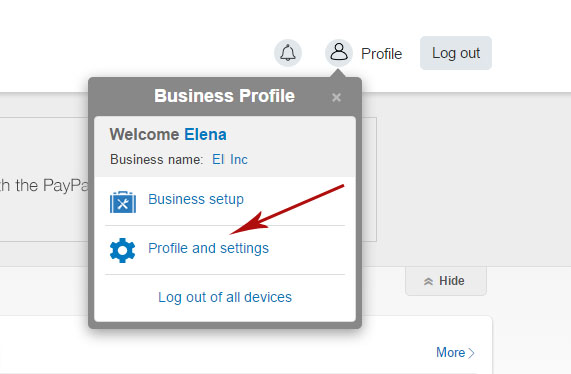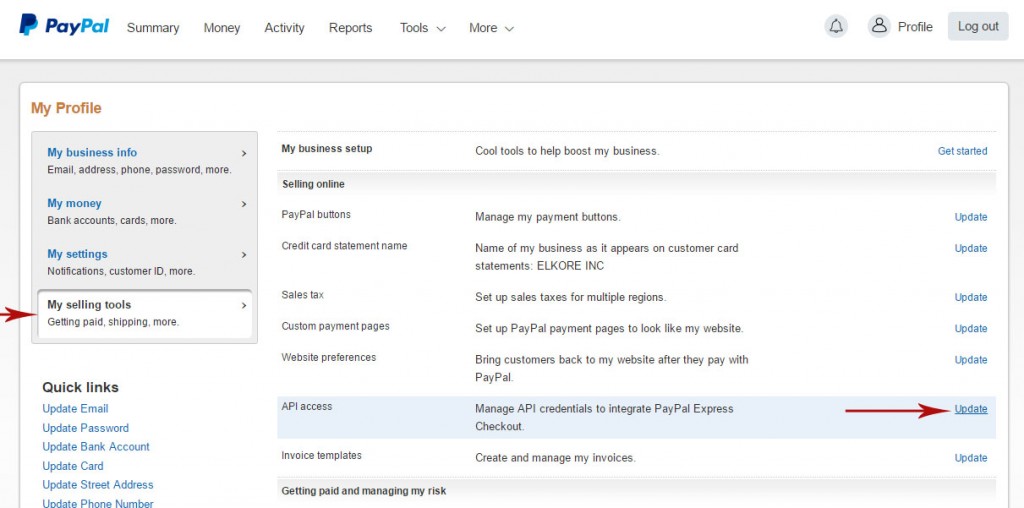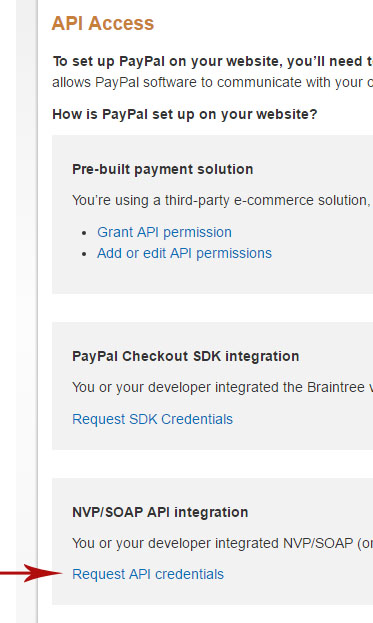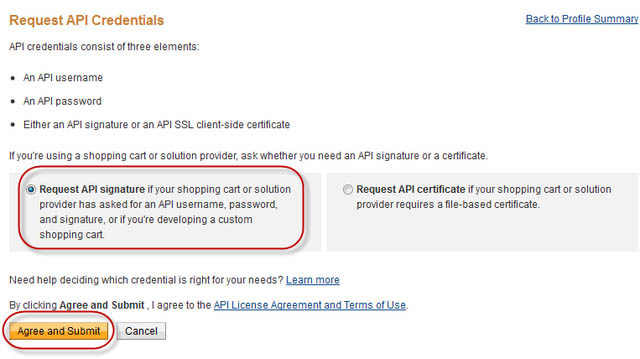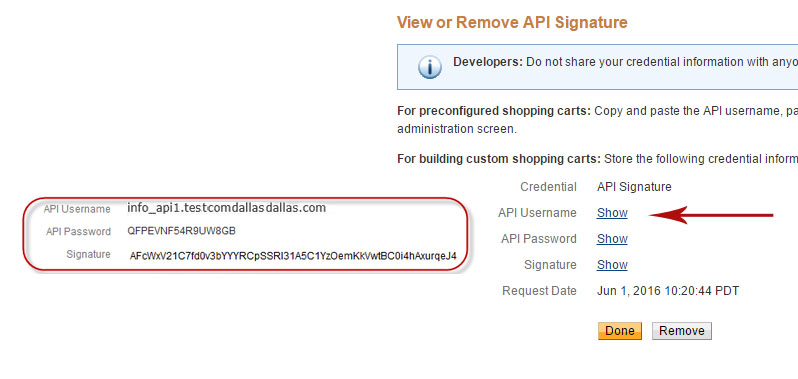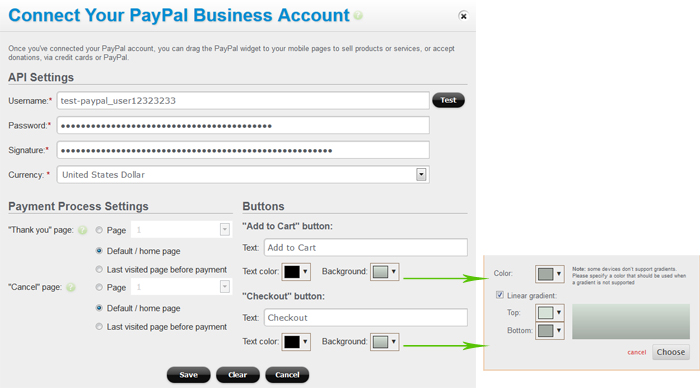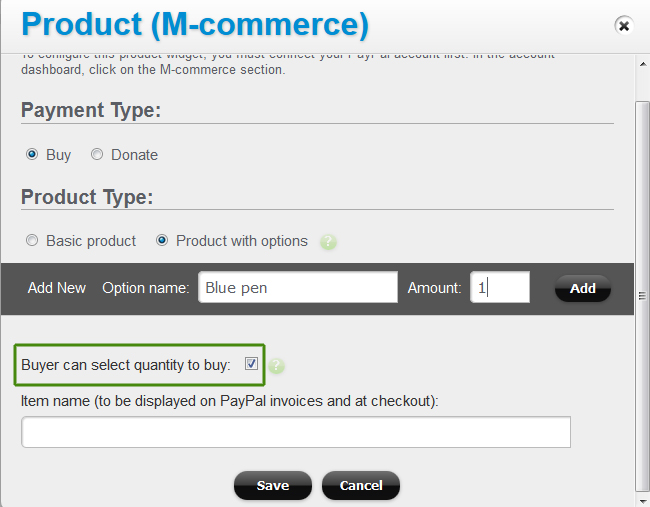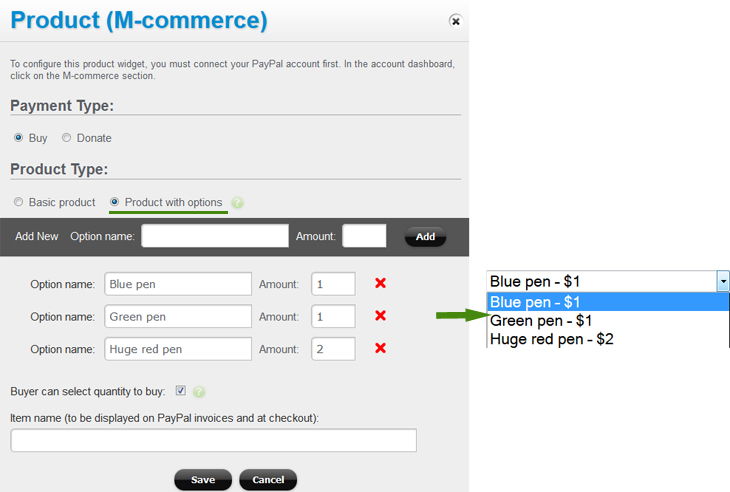M-commerce, and accepting mobile payments and donations
With our M-commerce widget your can accept payments or donations on your mobile or responsive website. Note: our M-commerce widget works via your Business Paypal account (accepting credit card payments and payments from other Paypal accounts).
To enable m-commerce on your mobile website, first you need to connect your PayPal account. Click on the “M-commerce” link on the site dashboard:
Please log into your PayPal account and follow these steps:
1. Click Profile and settings under Profile:
2. Click “My selling tools” ->Update:
3. Click on Request API credentials:
5. Select Request API Signature and click Agree and Submit:
Copy the settings for API Username, API Password and Signature, and paste them into the PayPal configuration fields in your M-commerce setup:
Here you can also set your currency, configure “Add to cart” and “Checkout” buttons (colors and text), and assign the “Thank you” and “Cancel” pages.
A “Thank you” page is the page your buyers return to after completing the transaction. A “Cancel” page is the page your buyers are taken to in case they decide to cancel their transaction.
A known caveat: if your page URL (including the “Thank you” or “Cancel” pages) contains an underscore (e.g. my _mobisite.com ), you will need to rename the URL so that it does not contain the “_”.
And finally – add the M-commerce widget to your page in Page Editor. (Note: if you are selling multiple products, then you would need to add multiple Product (M-commerce) widgets to the page.)
To display the details about your product, please make sure to add other widgets (Text, Picture, Image Gallery or Youtube Video) to your page and describe your product via these widgets.
M-commerce product configurations
In M-commerce widget, set your payment type (Buy or Donate) as well as the product options (more on this below).
If your product allows purchasing multiple quantities (such as books or t-shirts), check the checkbox “Buyer can select quantity to buy”. If a buyer can purchase only 1 item of this product (for instance, if the product is a membership or a downloadable book), then leave the “Buyer can select quantity to buy” option unchecked.
If your product comes in different sizes, shapes or colors, you can add these choices via product options: