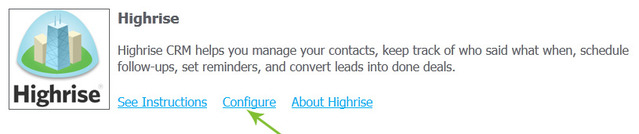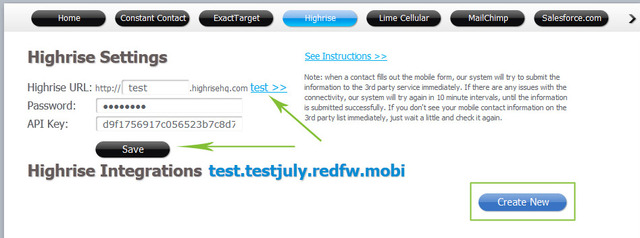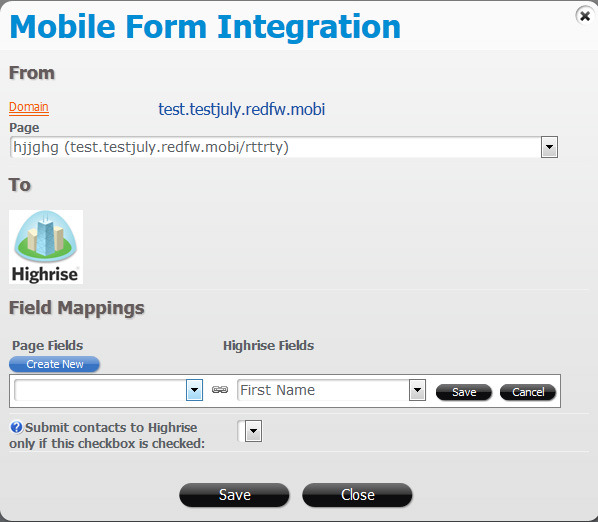How to integrate with Highrise
A custom form on your website page can be integrated with Highrise to send the forms submissions data directly to a list in your Highrise account.
To add Highrise integration to your custom form, in the form edit screen click the Integrations -> Add:
Then click on “Configure”:
Log into your Highrise account and find your Highrise API key (in Highrise, go to “Account & settings” -> “My info” – >”Api token”).
In the integration screen, enter your Highrise URL, password and API key, and click the “test” link to verify that your account is connected.
Click on Save, and click the “create new” button to create a new integration.
In the Form Integration window select a page that contains your form. And then configure the field mappings to “connect” the fields on your mobile form to the attributes (fields) in Highrise. By default the First Name field of your form is always mapped with Highrise mobile First Name field.
To check that your integration rule configured properly, you can open your form in a browser and submit it with the test data. Mobile contact information should appear on your Highrise account.