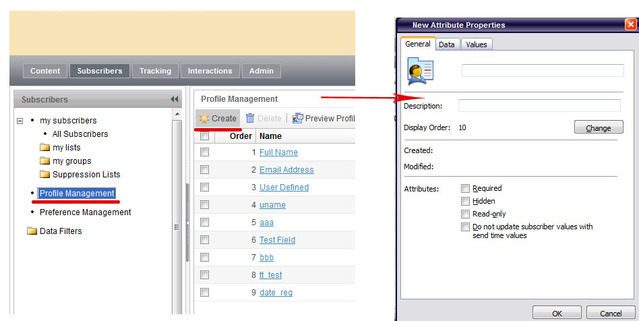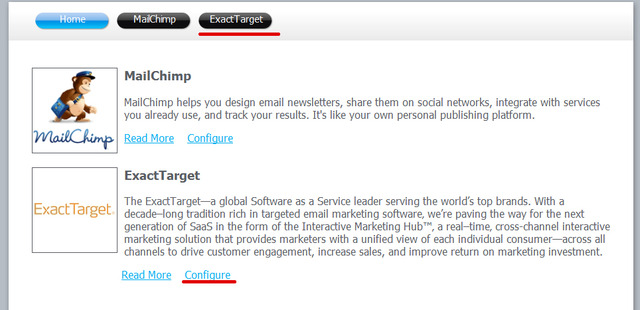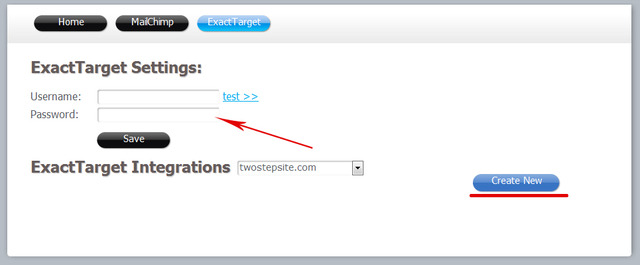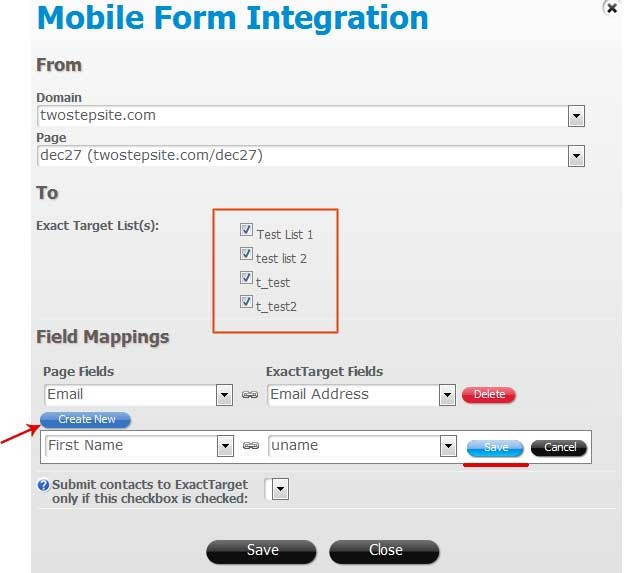How to integrate with ExactTarget
A custom form on your website page can be integrated with ExactTarget to send the forms submissions data directly to a list in your ExactTarget account.
To add ExactTarget integration to your custom form, first log into your ExactTarget account, and make sure the user permissions are configured for integration access. In the settings section these checkboxes should be selected: “API User” and “Grant the user access to the web services”:
Then in our platform, in the Form Edit scrern, click on the Integrations ->Add:
Then click on “Configure” next to the ExactTarget option:
Put your ExactTarget username and password, and click the “test” link to make sure your account is connecting properly.
Click on Save, then click the “Create New” button to create a new integration:
In the Mobile Form Integration window select the domain and page where the form is located. Also select an ExactTarget list you need to integrate with:
You can send the forms data to multiple ExactTarget lists by checking multiple list checkboxes.
Create field mappings to “connect” the fields on your form to the attributes (fields) in your ExactTarget account.
To check that your integration is working, open your form in a browser and submit it with test data. The information should appear on your ExactTarget list.