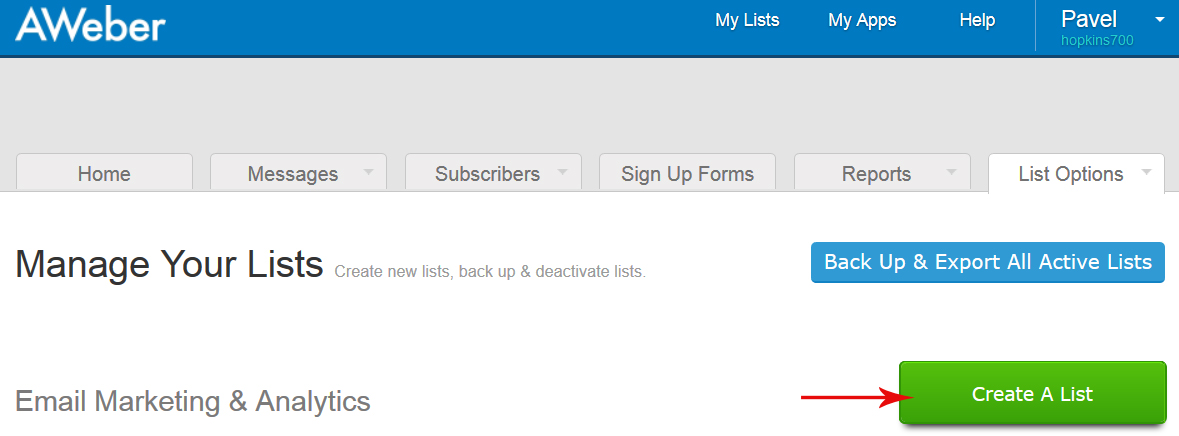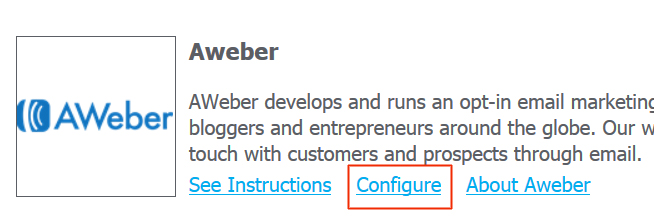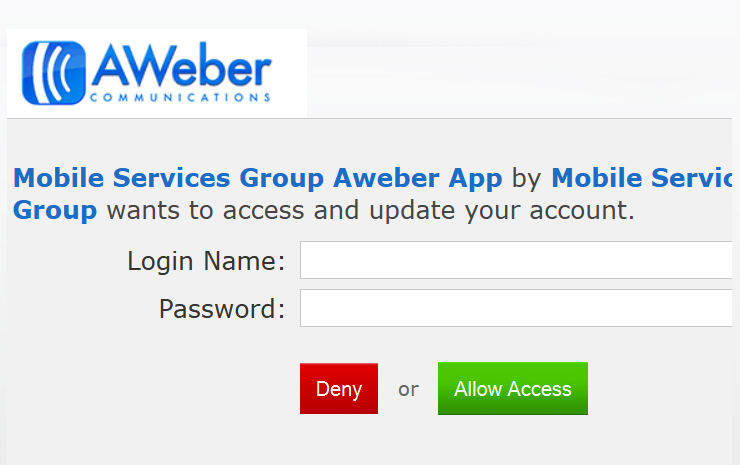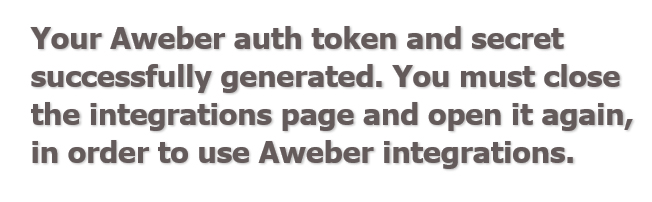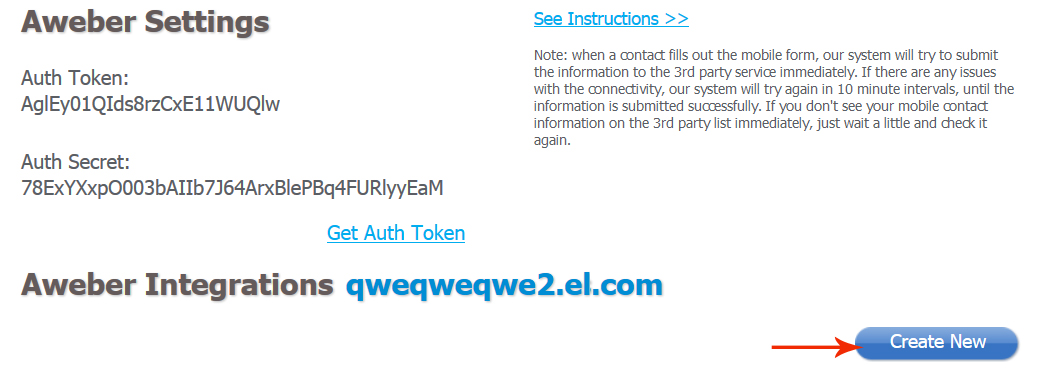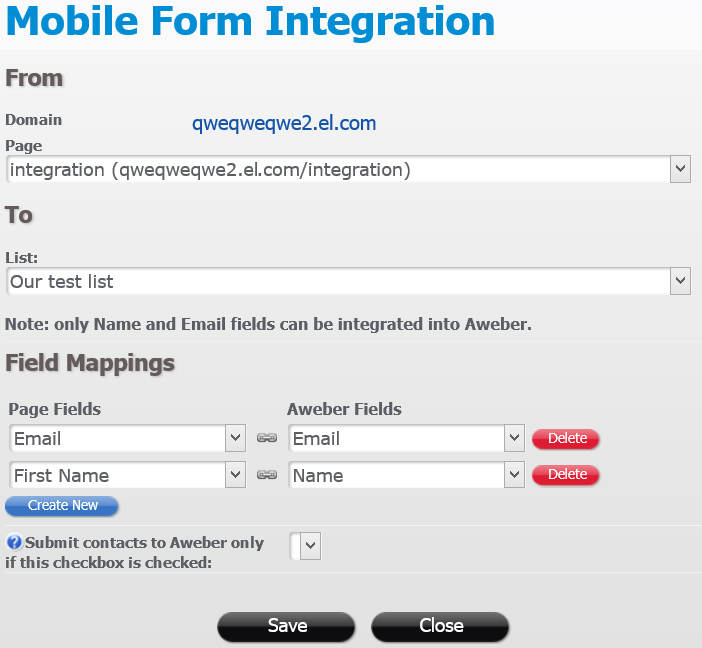How to integrate with Aweber
A custom form on your website page can be integrated with Aweber to send the forms submissions data directly to a list in your Aweber account.
Make sure you have a list created in your Aweber account, and you can click on the “Lists” link and create a new list:
To add Aweber integration to your form, open the form edit window in your builder and click on the Integrations -> Add:
Then click on “Configure”:
Then click on Get Auth Token:
Follow the instructions to log into your Aweber account:
Click “Allow” to connect this account with Aweber. Then you would need to refresh your integrations page (or close and open it again) for the changes to take effect:
Note: you may also see an email from Aweber verifying your permission for the above step. If you get the email, please follow any instructions there.
Now you can create your new form integration:
In the Form Integration window select a page containing the form, and your Aweber list. Then set up the field mappings to “connect” the fields on your mobile form to the attributes (fields) in your Aweber list. Note: currently only Name and Email fields can be integrated into Aweber: