Managing client user access to features and pages
Our platform allows granular control over how you manage clients’ access to features, pages, and even individual widgets. You can specify if you’d like for your clients (or any individual client) to be able to edit the content of any pages you’ve created, change the design / styles of the site, modify individual features (such as coupons, loyalty program, stats and reports), create new pages, or change the SEO settings for the site.
First, check the default client access settings for your account. In your account dashboard, click on the “Account access settings” link (on the right):
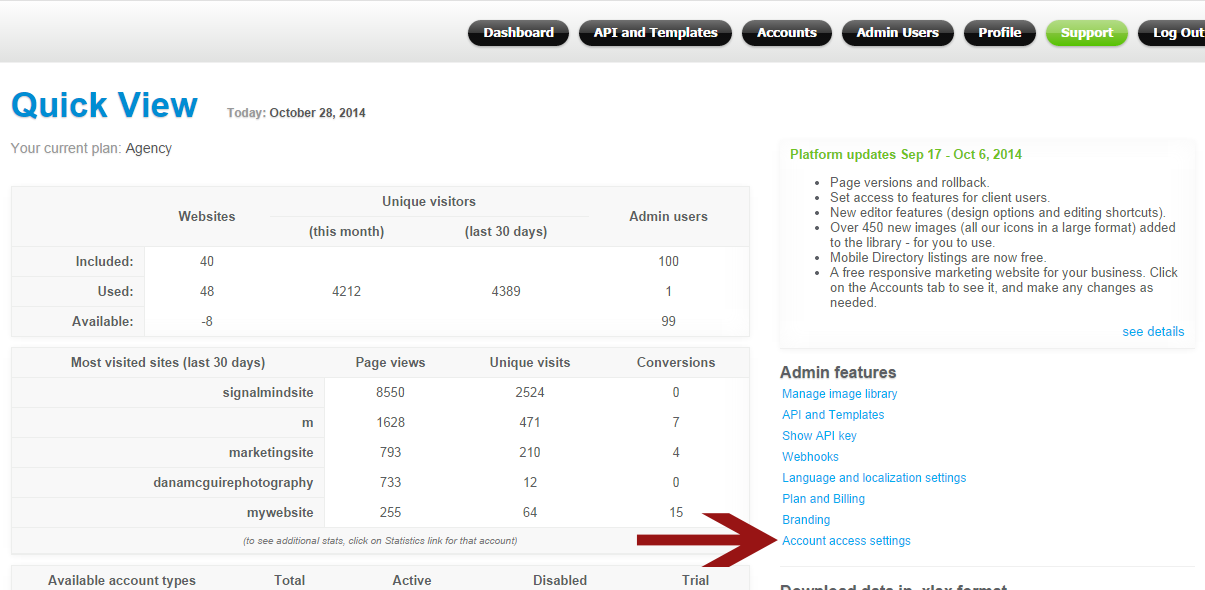
Here you can specify the default client access settings:
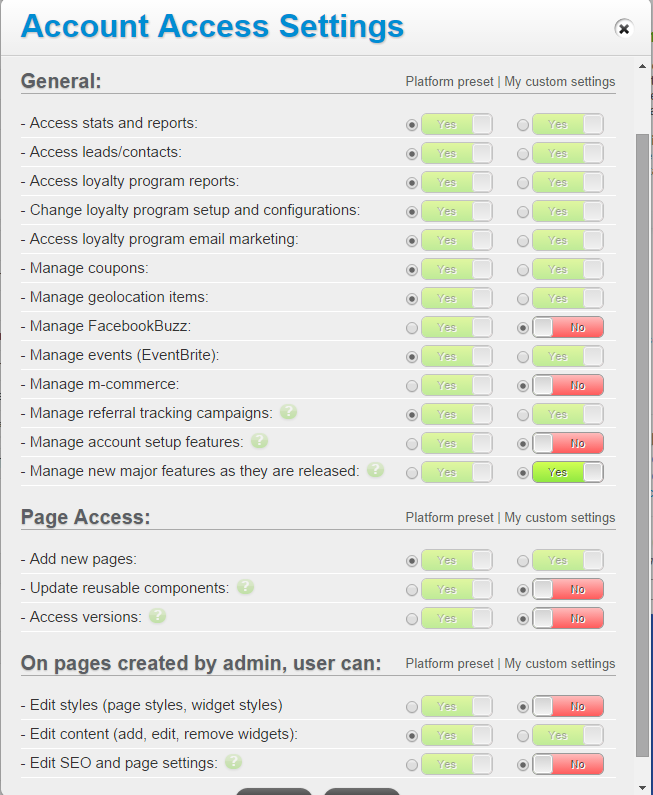
In addition, you can specify custom permissions for each individual client account. To do that, in the list of accounts click on the “Account access settings” link for that account:
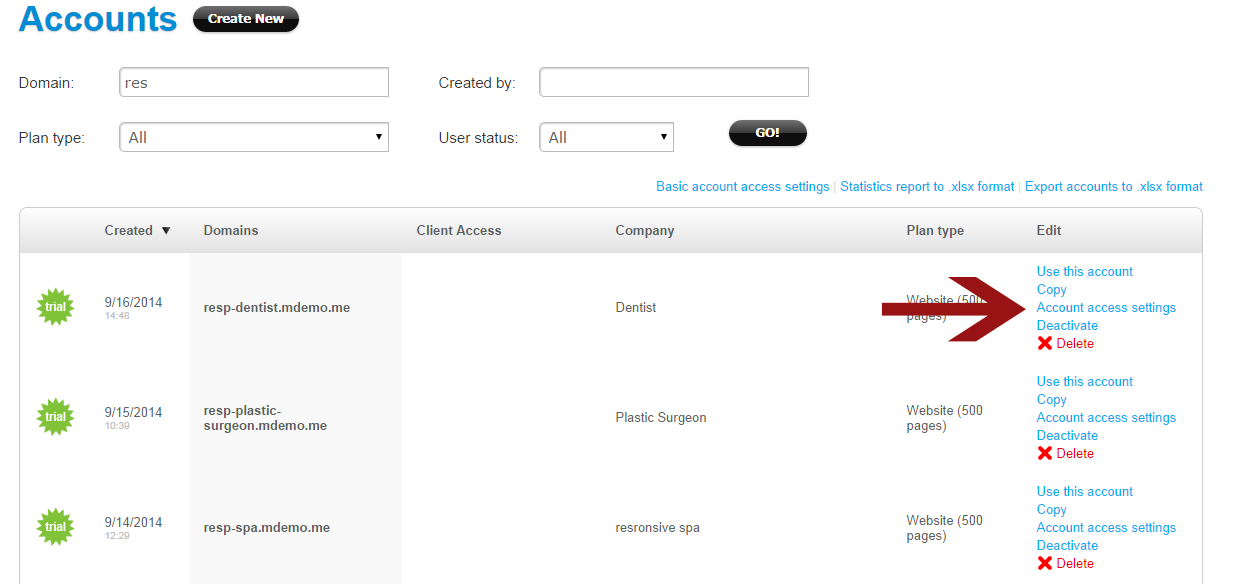
For situations where your client needs to be able to edit certain pages only (and not all pages on their website), you can disallow that client’s access to edit site content in general, and then give them access to edit a few specific pages. For that, open that page in the Page Editor, click on the Settings link at the top, then update the setting “Account user can edit the content on this page”, as needed:
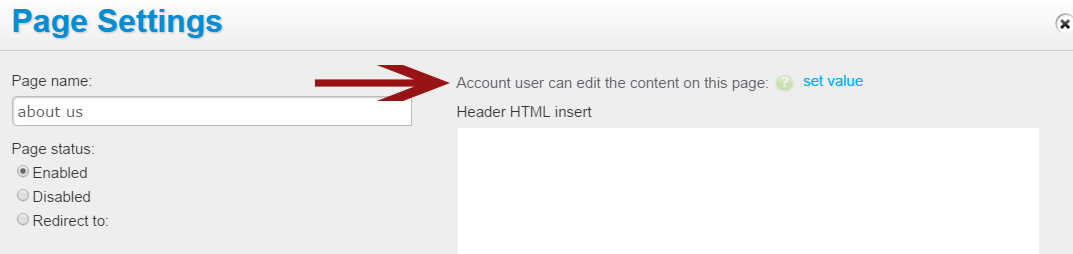
And finally, in certain situations you may want to prevent the client from editing anything but a few widgets on a page. To do that, disallow that client access to edit site content in general, then open the page in the Page Editor, find the widget to which you’d like to give your client editing access, and click on the permissions icon next to that widget:
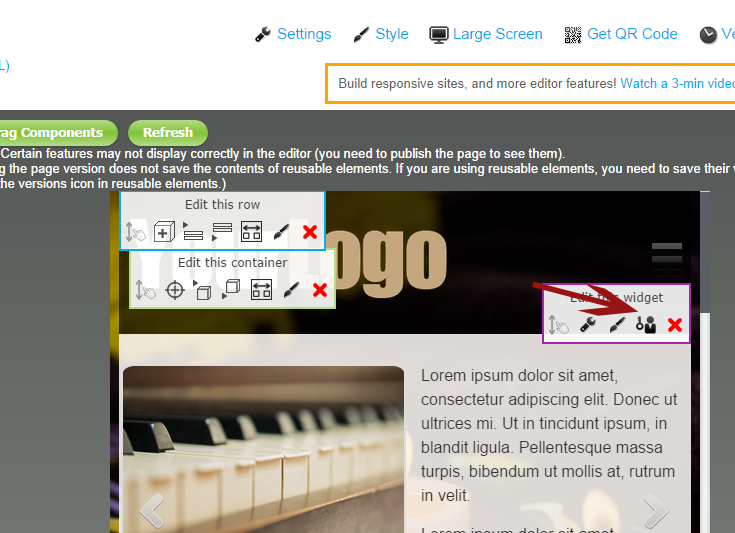
In this case, when your account user opens the page in the Page Editor, they will not see any editing icons or buttons, except for the Edit icon for that widget. The ability to drag or delete components would also be disabled.