Creating a preview (draft) version
In some cases you would prefer not to make changes to the live website pages directly. Perhaps you need to review the changes with the client first, or you are simply worried about messing up the live page. Now you can create a preview (draft) version of the live page, make the needed changes to it, test the page, review and approve it with your client, and then take it live.
Here is how to do it:
1. Open the page in the page editor, and click on the Versions link at the top
2. In the popup that comes up, click on the “Create a preview version” button:
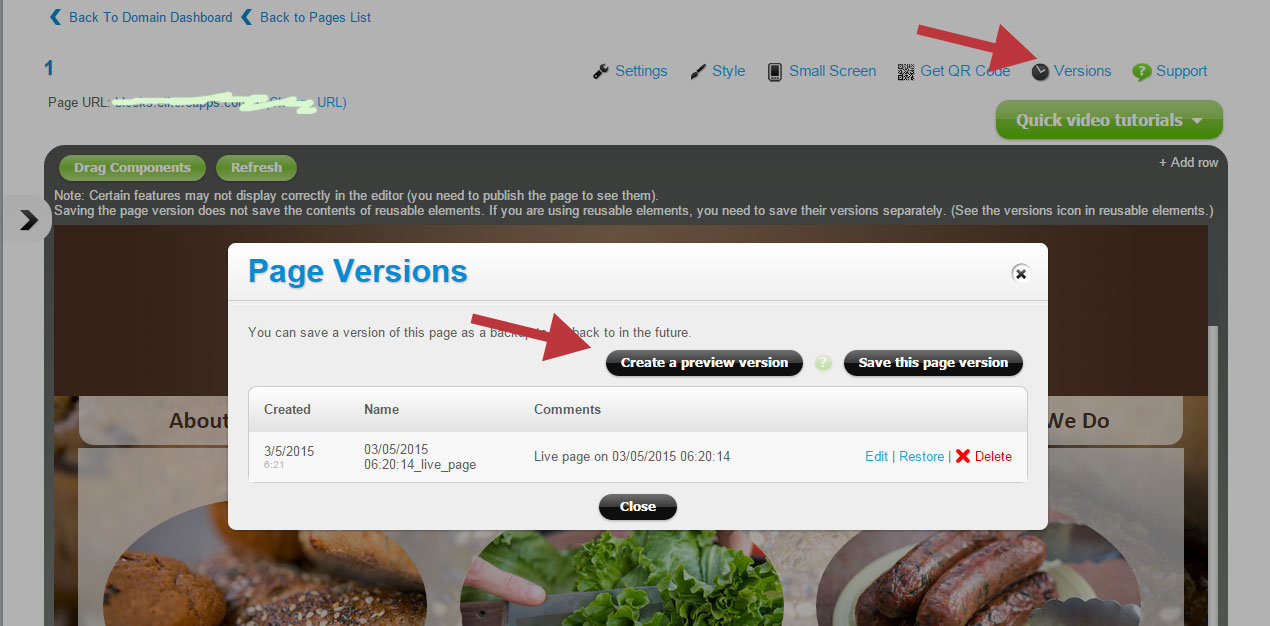
Once you do that, a draft version of the page is created and opened in the page editor:
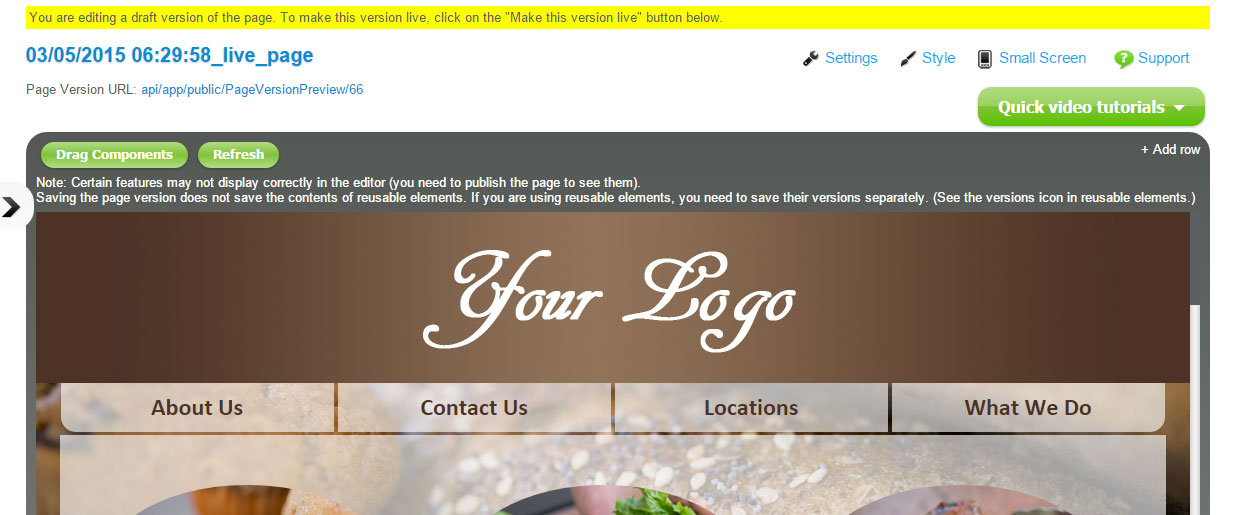
You can make any changes to this draft version without affecting the live page. Click on the Page Version URL at the top to copy and share the preview link with the client, or to see what the changes look like in the browser or your phone.
To make the changes live, click on the “Make this version live” link at the bottom. Once you do this, the platform will ask you if you want to save / backup the current version of the site – click “Yes”, just in case you want to get back to the current state later.
Note: if you are making changes to any reusable elements in the preview (draft) version, when you take the preview version live, the reusable element changes will apply to all pages where that reusable element is used. Example: you have a reusable element for the site header and that reusable element is on every page of your site. In the preview (draft) version you’ve added a new navigation link. Once you take the preview version live, all pages on your site will have that new navigation link.
You can always roll-back to a previous version of the page, if needed.