Zapier integration
Zapier is a service that allows you to integrate your application with many other SaaS providers (such marketing and CRM systems). By publishing our app to Zapier we’ve enabled the website forms created on our platform to send data to more than 500 platforms that are registered on Zapier. The way this works is – your website form sends the data to our Zapier application, and that application in turn sends this data to your account with another provider on Zapier, creating a contact or lead in a CRM platform or adding a subscriber in a marketing platform. Zapier acts as a middle man, facilitating these connections.
Visit this page for the full list of apps registered with Zapier: https://zapier.com/zapbook – now you can send the website form submission data to many of these providers (as applicable).
To integrate a form widget with Zapier, open the form edit screen and click on Zapier Integration setting at the bottom:
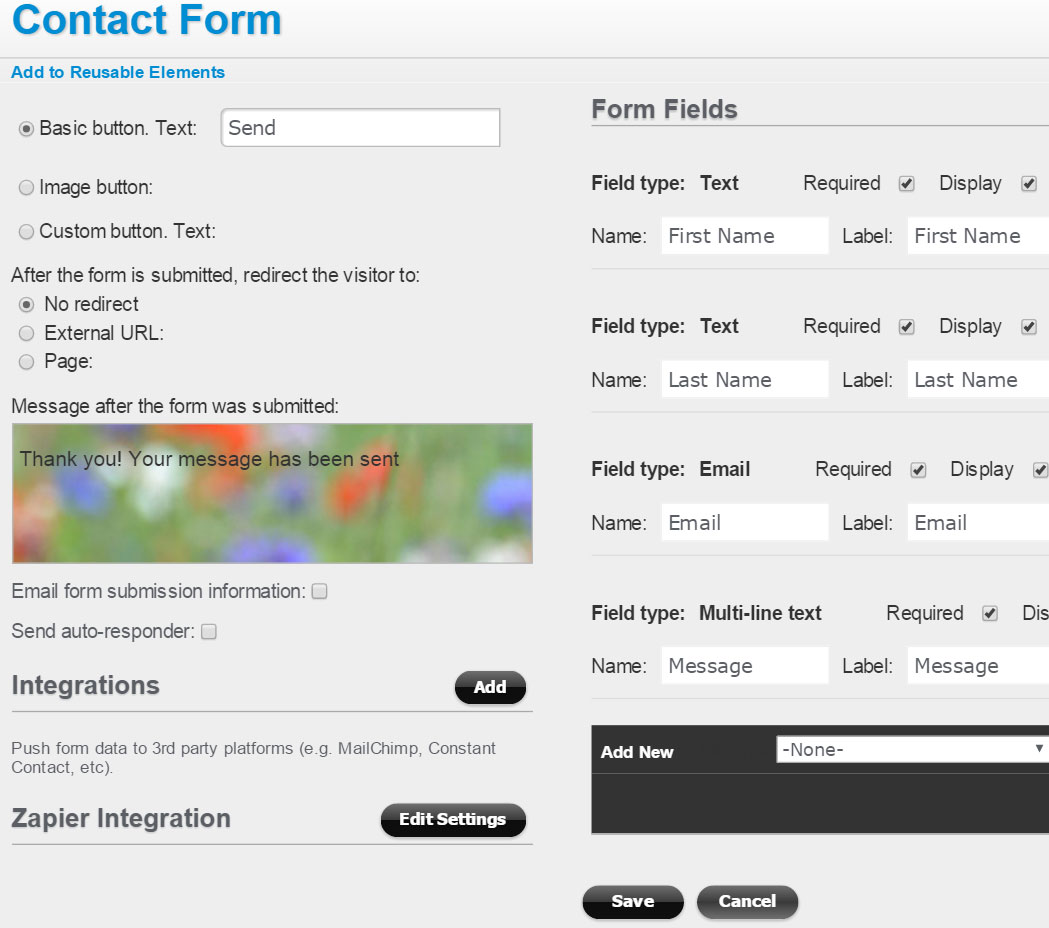
The next screen will provide you with an invite link to our app on Zapier (as currently our app is in private mode). You need to be logged into your Zapier account.
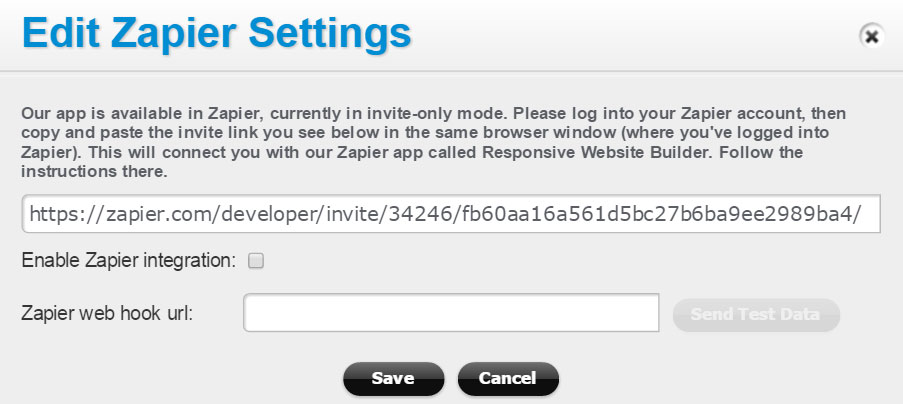
Copy and paste this invite link into the same browser window (where you’ve logged into Zapier) to connect with the app called “Responsive Website Builder”. And this is what you should see in Zapier once you’ve pasted the link:
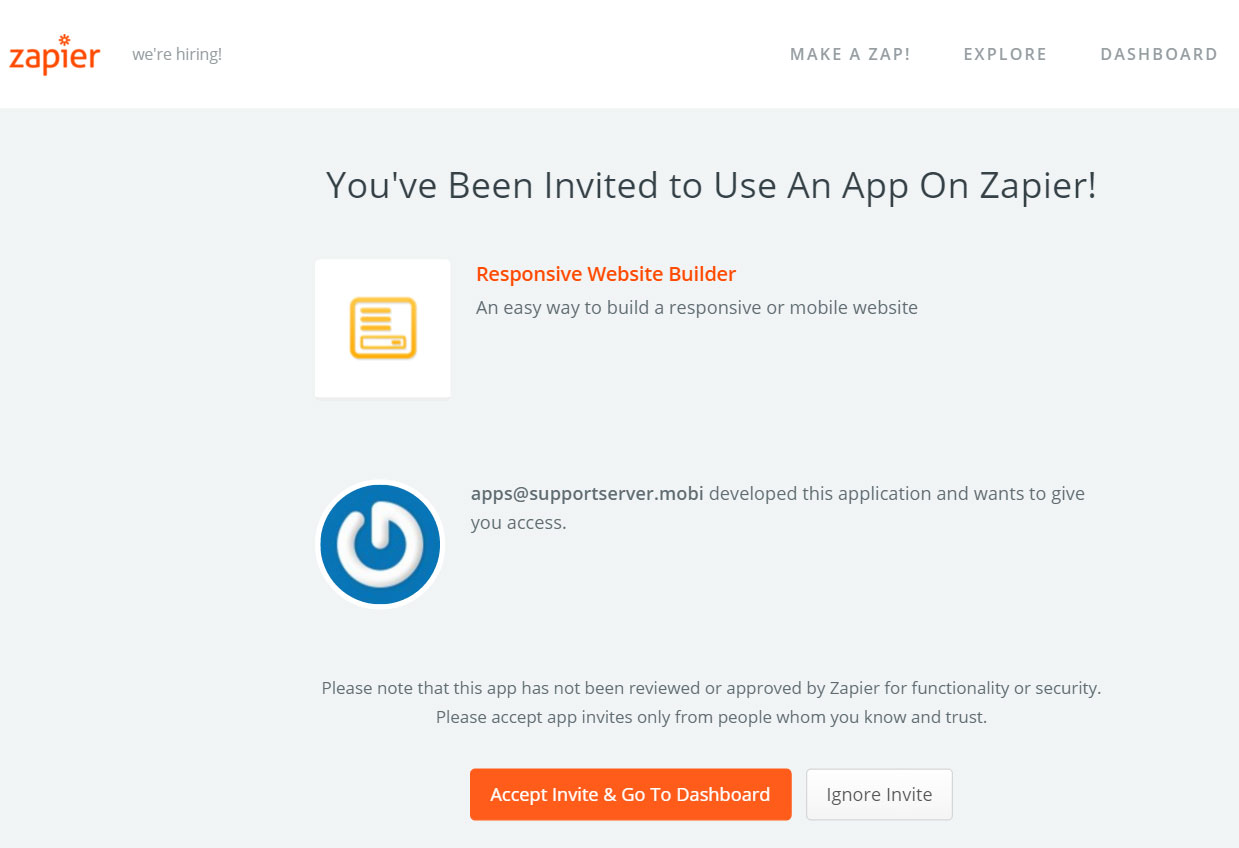
Click on the Accept button to connect your website form to Zapier.
Now you can create a zap in Zapier connecting your form to another platform (a “zap” is a connection between two platforms). In Zapier create a new zap, then search for “Responsive Website Builder” to find our app:
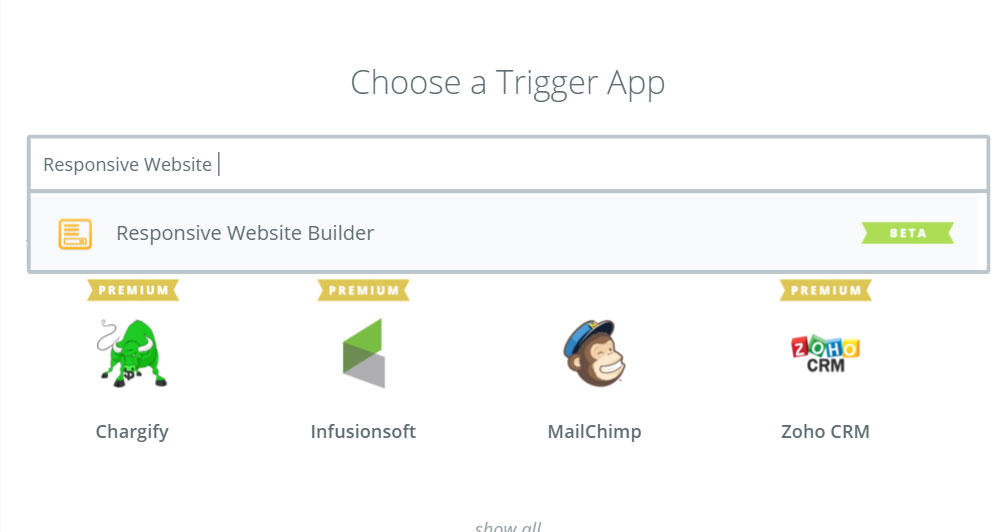
Once you’ve selected Responsive Website Builder app, Zapier will display a screen with a Webhook address:
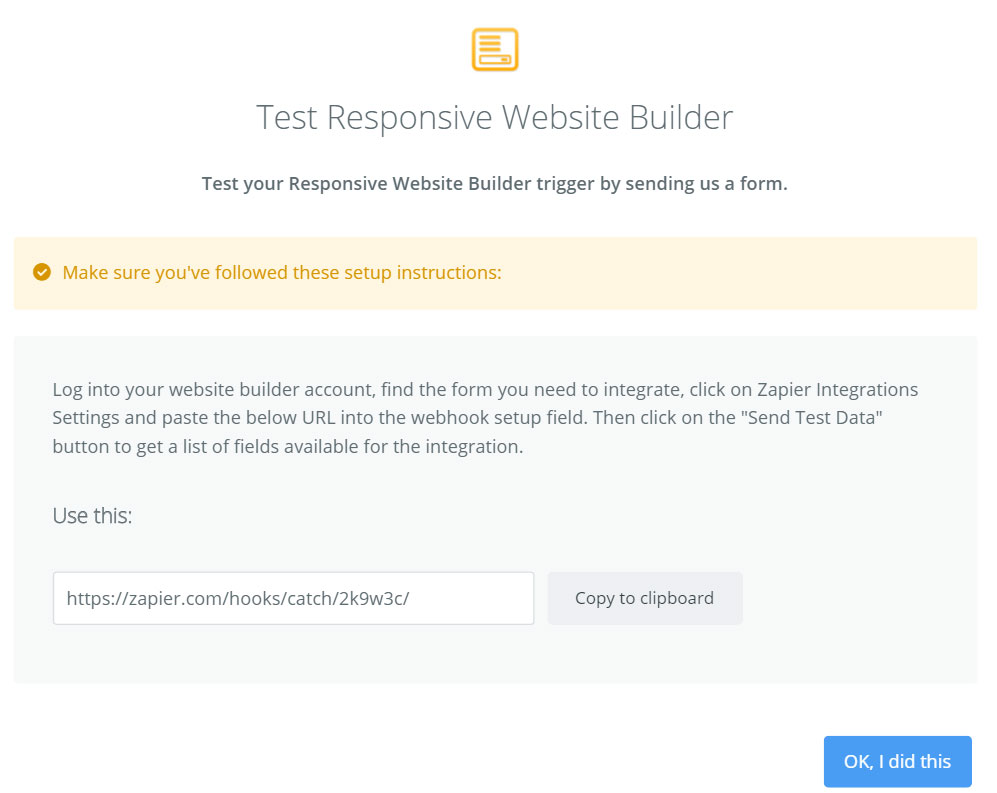
Simply copy and paste this address into the Zapier settings for your form (into the Zapier webhook URL field):
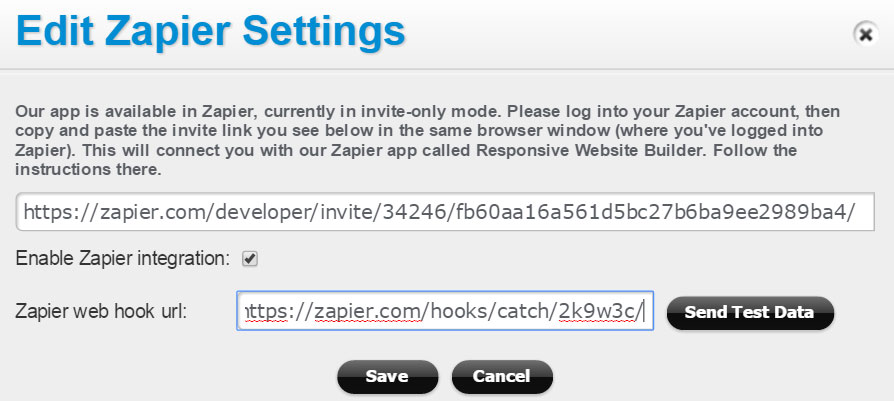
Then click on the “Send Test Data” button. Clicking this button sends a list of fields on your form to Zapier (so that Zapier knows what fields are included on your form, such as First Name, Last Name, Email).
Go back to Zapier and complete your zap. Select a service you’d like to send your data to, and finalize the zap by specifying any field mappings and other rules. For instance, when integrating with Zoho CRM you can specify if you want to create a contact or lead, if you need to trigger a workflow in Zoho, specify the contact owner, and any field mappings (for instance place the data from the “Description” field on your form to the “Biggest Challenge” field in Zoho CRM). Note that our forms are already integrated with Zoho CRM directly, but using the Zapier route instead you may tap into more options.