Managing page templates
You can create your own page templates and make them available for all sites on your agency account, or within a specific site only. Custom pages templates that you create are displayed at the top of the page templates library (available to users when creating new pages).
To create a new page template you would need to create a page and then convert that page into a template. At the bottom of the page editor, click on “Convert to template” link:
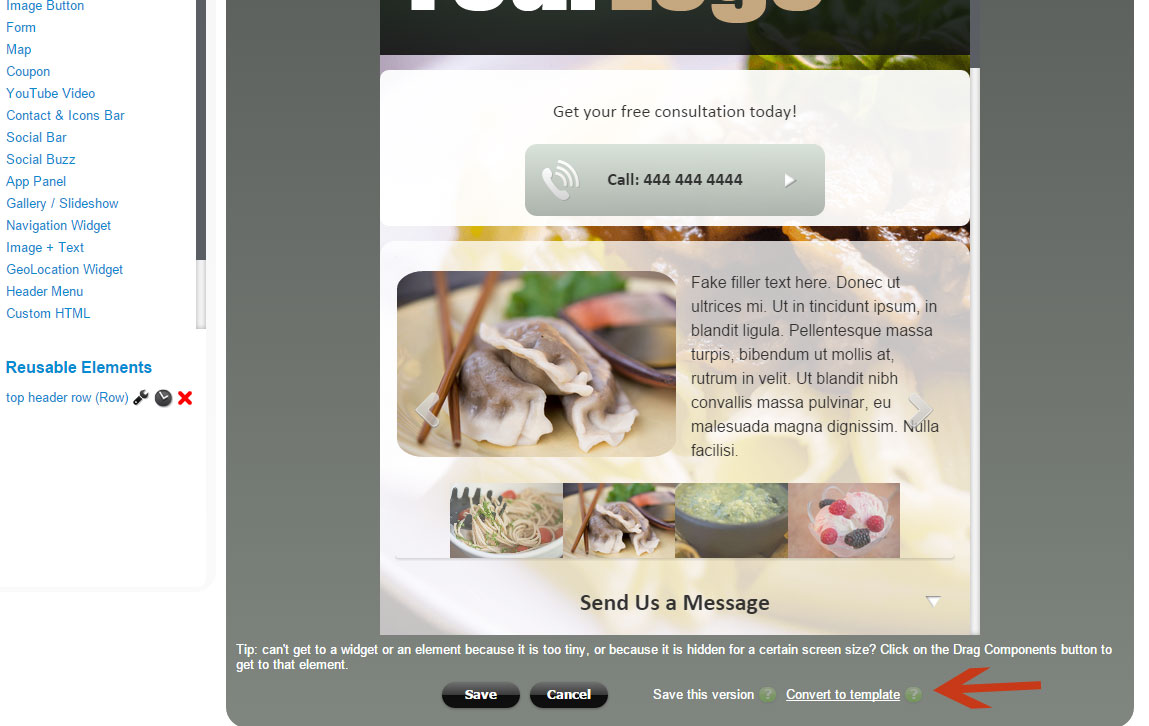
In the template detail popup enter the template name, and specify if the template needs to be available within the current website only, or for all sites / users in your agency account:
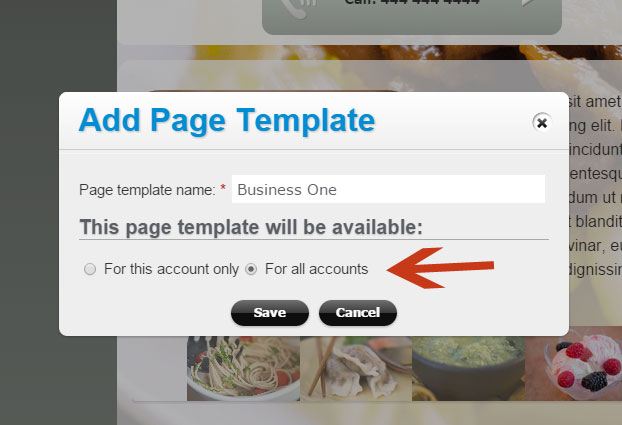
Our platform will generate the template thumbnail image automatically (that may take a few minutes). Now the page template is available in the templates library (available for selection when a new page is created):
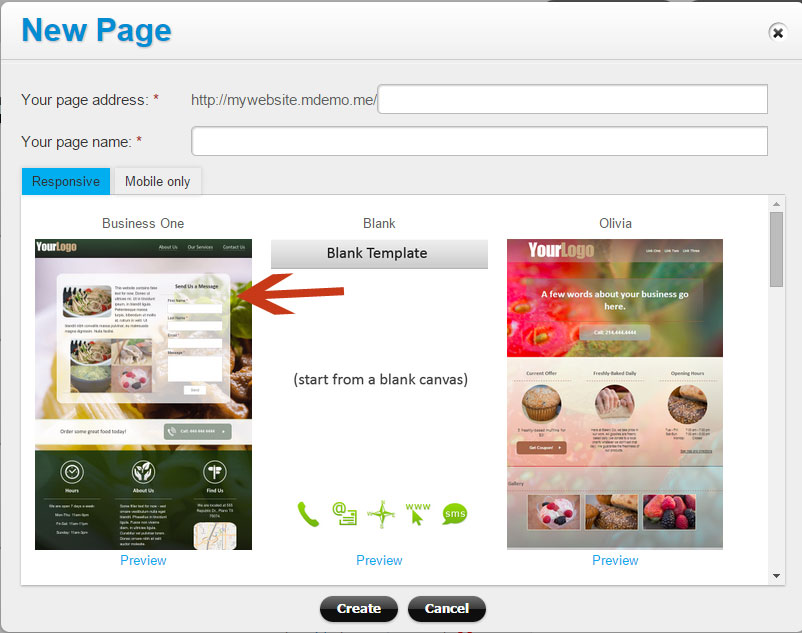
To manage and edit existing templates, do the following:
- If the page template is available only for the current website, click on the Page Templates icon on the site dashboard
- If the page template is available for all users/sites in your agency account, click on the Page Template icon on your admin dashboard.
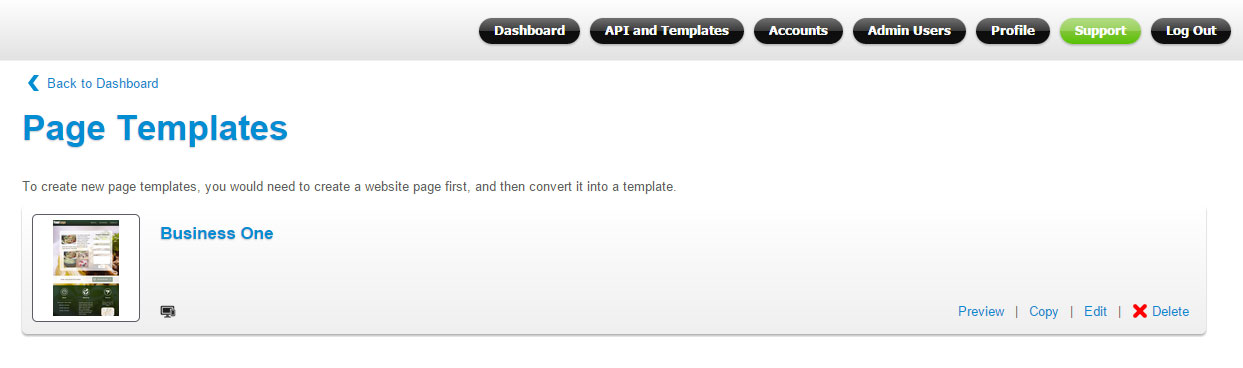
When making the changes to an existing template, don’t forget to click on the “Refresh template thumbnail” link to re-create the new thumbnail image.